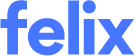Autofill Password Issue
If you encounter a situation where your password is automatically filled in every time you attempt to log in, perform the following:
Incognito window
To log in in an incognito window:
- In your browser, click the ellipsis icon at the top right corner, next to your user icon.
- Click the New incognito window or on your keyboard, press Ctrl+Shift+N.
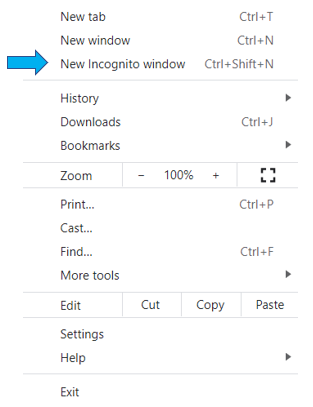
- In the incognito window, log in to your Felix account.
Remove saved password
To remove saved password:
- In your browser, click the ellipsis icon at the top right corner, next to your profile icon.
- Click Settings.
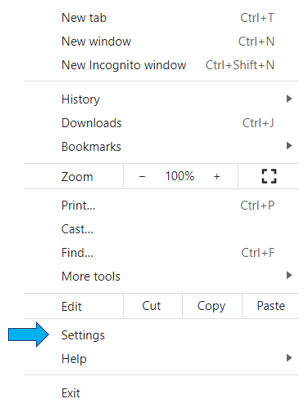
- Go to the Autofill tab and click Passwords.
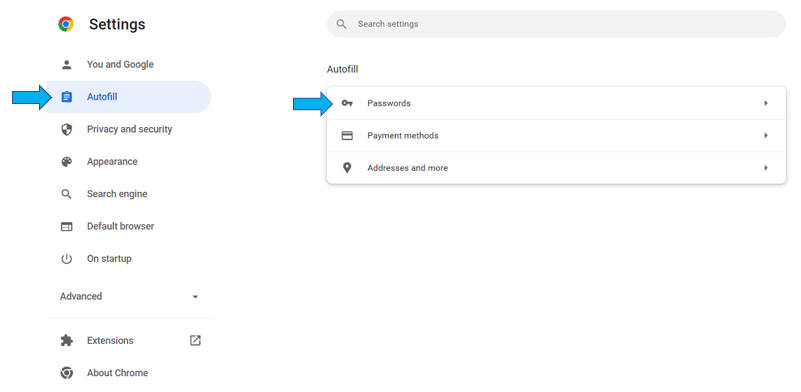
- In the Saved Passwords section, locate the Felix website.
- Click the ellipsis icon.

- Select Remove.

Try other browsers
Try to use other browsers to log in like Mozilla Firefox, Internet Explorer, Microsoft Edge, etc.
If the issue persists, create a ticket and include a screenshot of the error or contact the Support team.