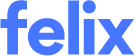How to Enable MFA
Once MFA is enabled, you can access the MFA setup page by going to My Profile > Security.
There are two options to set up MFA for your account.
- Authenticator App
- SMS authentication
Click the Enable link next to the option you want to use for the MFA.
Setting up an Authenticator App
To use this option, you will need to download an Authenticator app on your device. Some popular Authenticator apps include Google Authenticator, Microsoft Authenticator, and Authy. Once you have downloaded the app, follow the steps below.
On the Setup Authenticator App page:
- Open the Authenticator app and scan the QR code shown on the setup page to register your device.
- Once the QR code is scanned, the app will generate a unique code that you will need to enter on the setup page.
- Enter the 6-digit code you received from your device in the field provided.
- Click the Verify button. You will be directed to the Save Recovery Code page.
- Click the copy to clipboard icon to copy the recovery code and save it somewhere safe. You will need this in case you ever try to log in without your device.
- (Required) Click the I have safely recorded this code checkbox.
- Click the Continue button.
- Click Back to your account link. You will be directed to your Felix Dashboard.
The recovery code will only be displayed if it is the initial MFA factor you have established.
Setting up SMS authentication
To use this option, you will need to have a valid phone number associated with your account.
The SMS-based MFA is not connected to the phone number the user has in the account.
On the Setup SMS authentication page:
- Select your area code or country from the dropdown.
- Enter your phone number in the field provided.
- Click the Send Code button to receive a verification code via SMS.
- Enter the 6-digit code you received from your device in the field provided.
- Click the Verify button.
Once you have completed the MFA setup process, you will be prompted to enter a verification code every time you log in to your account. This adds an extra layer of security to your account and helps prevent unauthorised access. If you have any issues setting up MFA, reach out to the Support team for assistance.